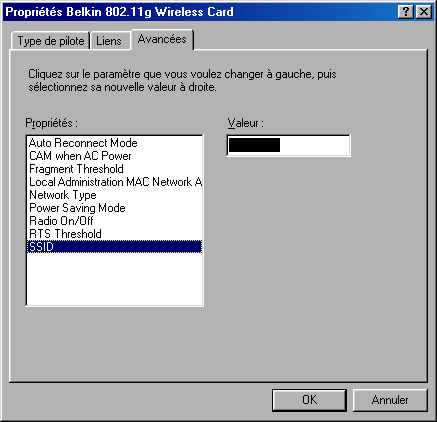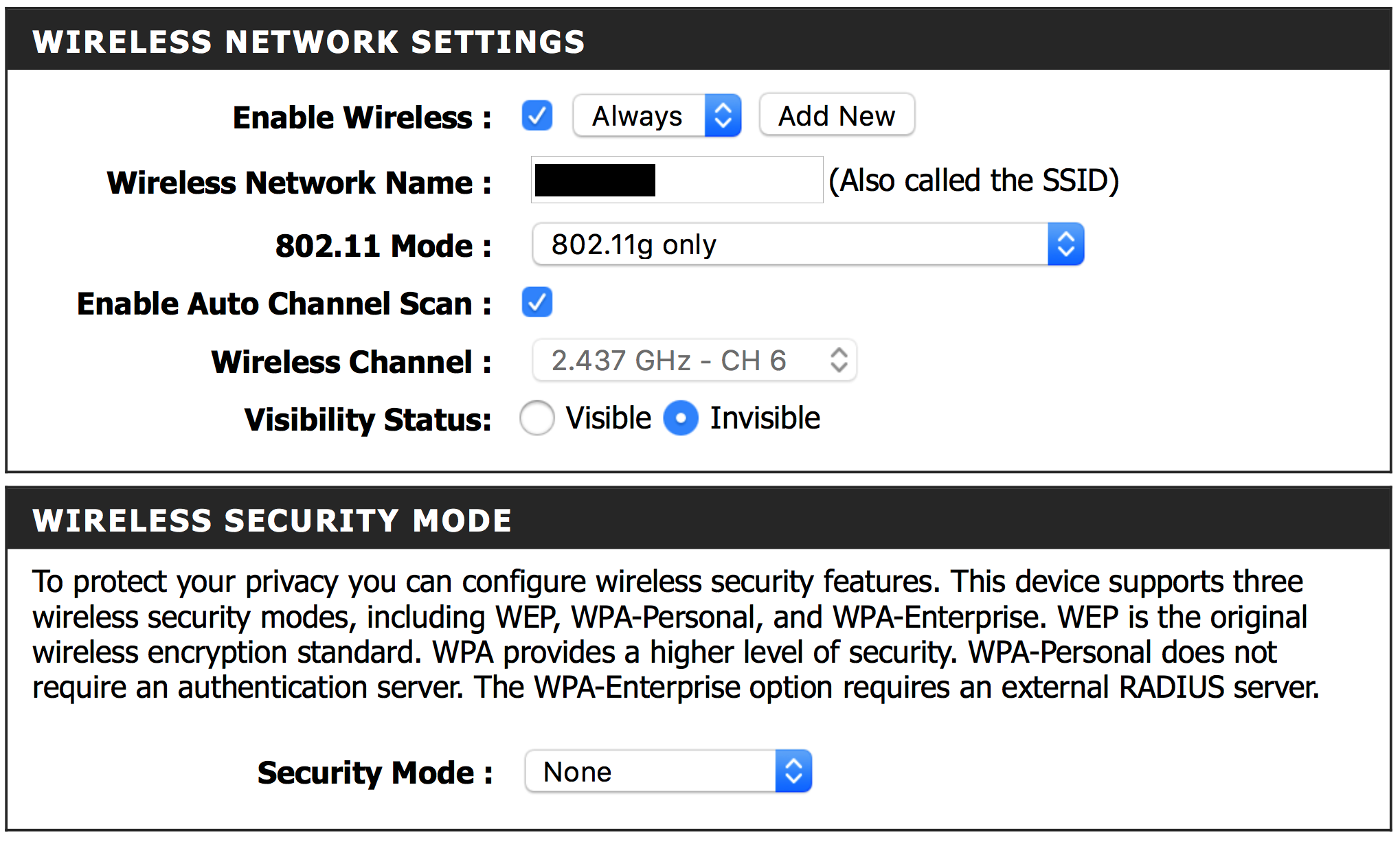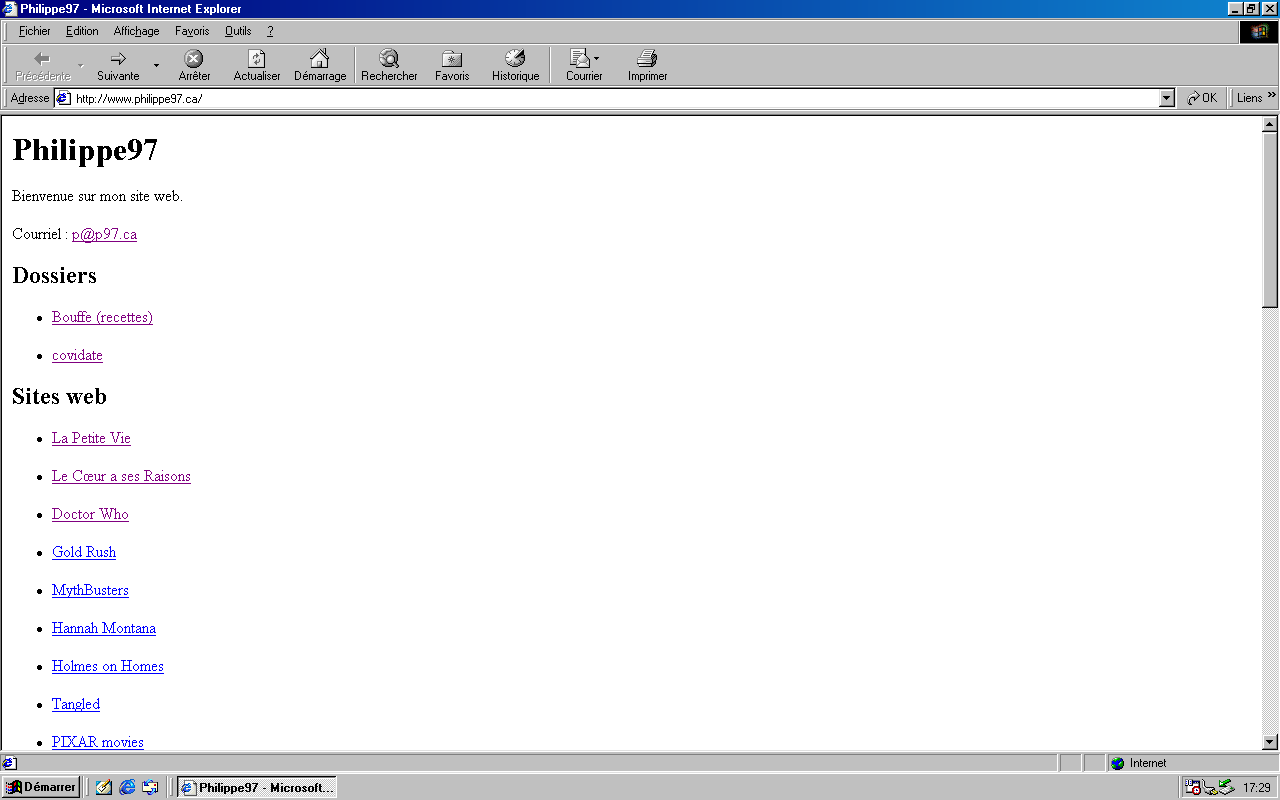
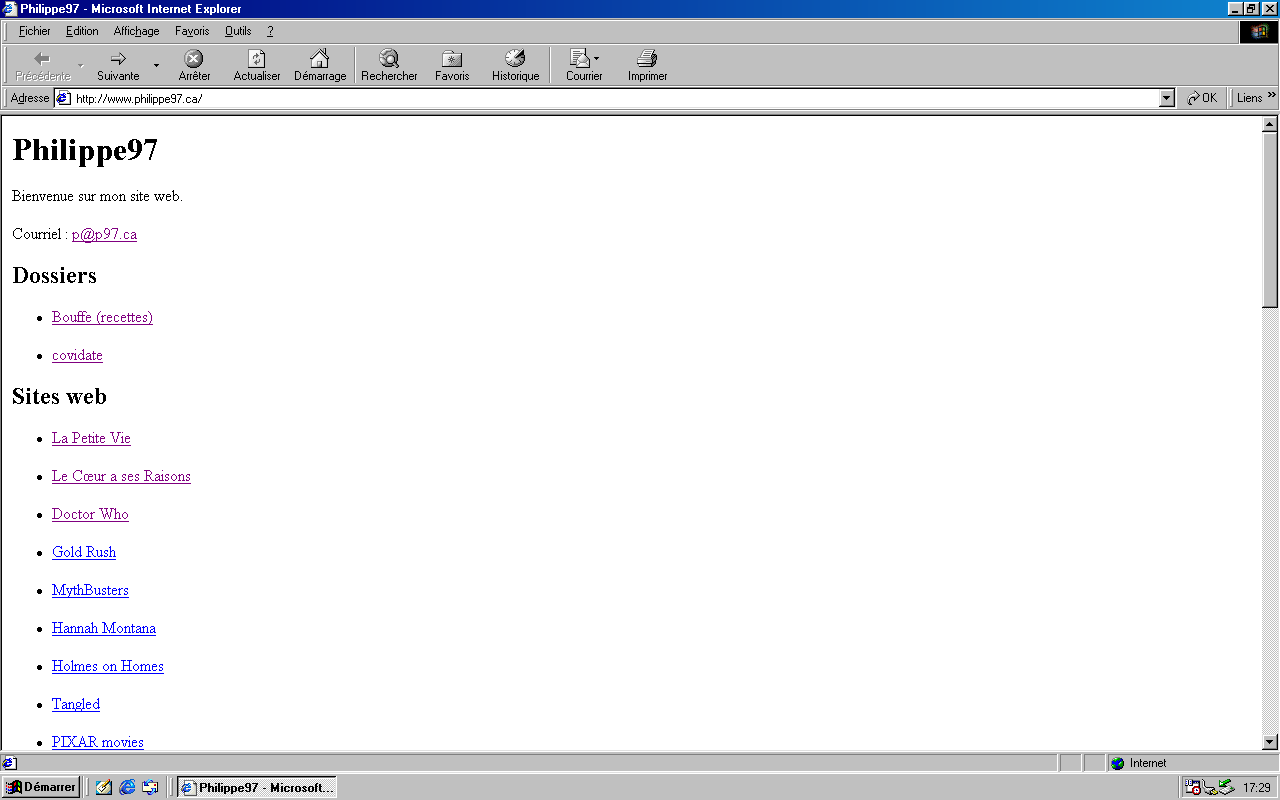
I installed Windows 98 SE French edition on my ThinkPad R61i.
Required :
First, use the Startup Disk to format the hard drive :
fdisk to partition the drive.format c: to format the drive (took 3-4 hours for a 420 GB drive).fdisk /mbr to erase the old Debian booting screen (I used to dual-boot between Debian and Windows XP).Important : Make sure you have a maximum of 1 GB of RAM or you will not be able to finish the installation.
I opened the laptop and found two RAM cards : 1 GB and 3 GB. I simply removed the 3 GB one.
Tip : When unscrewing the screws, tape them to the laptop without removing them so that they don't get lost.
To start the installation, boot to the Startup Disk with CD-ROM support and start install.exe from the CD-ROM.
e: install.exe
Remove the Startup Disk from the USB floppy drive and follow the setup instructions (this part should be easy).
At this point, you should have a working Windows 98 installation.
To make installing the necessary drivers easier, you will need to install a driver for USB keys.
Optionally, you may also install a driver for your USB floppy drive.
setup.exe and follow the instructions.The floppy drive should now be functionning.
Now, you may have noticed that the screen is not at the right resolution.
You will have to install a universal display driver.
It is available online : Universal VBE Video Display Driver.
Steps to install :
128MB folder and put it on a USB key.128MB on the laptop (let's say at C:\128MB).128MB folder.128MB folder.Once installed, set the proper resolution :
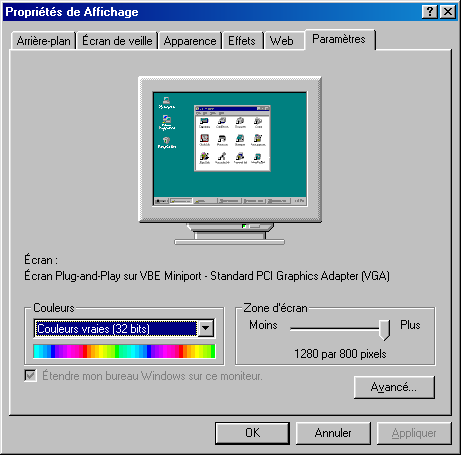
Unfortunately, I am still not able to find a driver for the internal Ethernet card.
For, now, I am using a Belkin PCMCIA Wi-Fi card.
I was able to install it by plugging it in and using the f5d7010v3.exe driver.


To install :
f5d7010v3.exe self-extracting file.Note that leaving the card plugged in while booting will slow down the boot.
I was not able to find the necessary software to set a WPA key. I instead secured the network as much as I could without having a password.
I made the network invisible, set its signal strenght to the minimum and only allowed my card's MAC address.